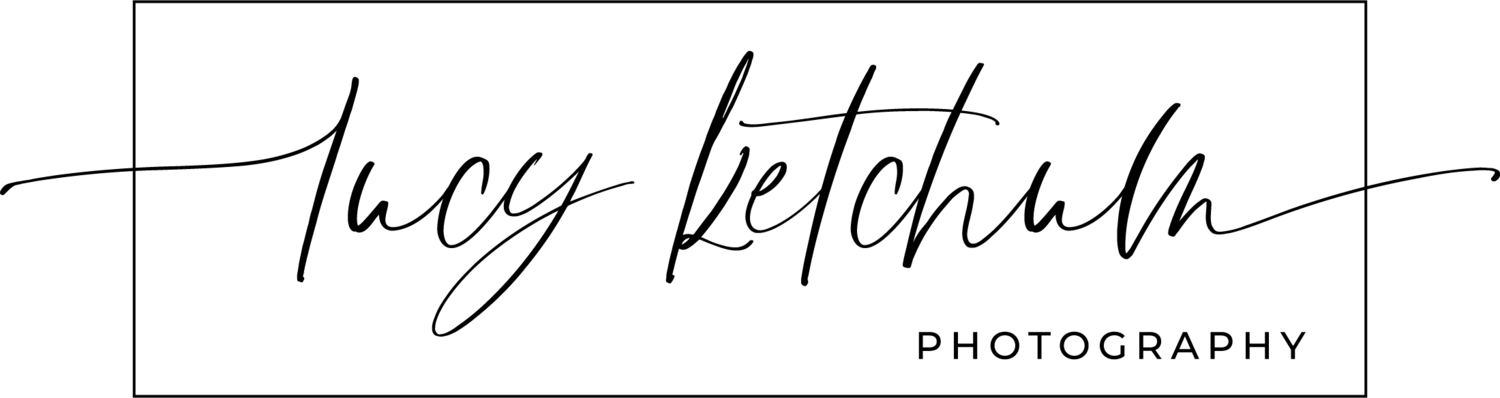HOW TO CREATE SHORT VIDEOS WITH FLOWERS FOR SOCIAL MEDIA
Steps to create short flower videos in beautiful light with your camera and how to edit them and share them with apps in your phone.
SHOOTING:
Step 1: Place your flowers in a spot where you have some light coming from the the back of the flowers (backlight)
Step 2: Looking through the view finder of your camera, compose the shot so the light is coming from above at the top of the frame.
Step 3: Change your camera settings to:
Shutter Speed 1/50
Aperture 1.8 or above (close it to control the light)
ISO lowest possible
Use an ND filter if the light is too bright (or wait until the light is lower)
You can use manual or auto focus
Step 4: Rotate your camera to portrait/vertical orientation and compose the shot before starting to record
step 5: Hit “record” and move in a very slow motion. Start from the left of the “arrangement” and move to the right or vice versa. Make sure that you’re always leaving space at the top for light. A 10 to 15 second video would be enough.
TIP: Move evenly and try to keep the same distance without moving in and out and make sure something is always in focus.
DOWNLOADING VIDEO:
Step 1: Download the video to your computer. I use Lightroom. Note: the video will be shown rotated.
Step 2: Upload video to phone. In Lightroom I right click on the video and select “show in finder”. Send the file to your phone.
Step 3: Use the Edit function in Photos to rotate the video to vertical.
Step 4: Trimming video - I like my videos to be 6 to 10 seconds. Use the Edit function to trim off extra time from beginning or end.
VIDEO EDITING WITH APPS:
Favorite apps: VSCO, PinkPapaya, InShot (Note: VSCO and Papaya are paying apps)
Step 1: Editing with VSCO (I’m no longer using VSCO because they raised the price for video editing, but sharing what I used to do in case you want to try).
Upload video to the app and select your preferred filter (I used to like L4, L5 or L6).
Select “FX” and choose “Light” you will get many “Flare” options that will add a beautiful moving light.
Choose the one that looks more natural and lower the intensity if needed. Save the edited video to your camera roll.
Step 2: Editing with PinkPapaya
Open the app and select your video.
At the bottom select the second option (three circles).
From the top options select “Light” and tap on Light 01.
Move the light with your finger until it’s placed on a section that has your natural light/sunset light coming from at the top of your video.
Lower the intensity if needed.
Click the check mark and then the right arrow at the top. Click Save.
Step 3: (OPTIONAL) - Use InShot app to change the speed of your video, add more videos or images and create a new video.
Step 4: Upload your new video to IG as a reel and select music. DONE!
Watch video below for behind the scenes.